You can upload inventory items from a CSV file that you create from Excel or a text editor.
The file must be in CSV format, with each value separated from the next by a comma. If a text field contains a comma,
then the entire field must be enclosed in quotation marks.
To begin, go to Inventory → Maintain Inventory and click Upload Inventory.
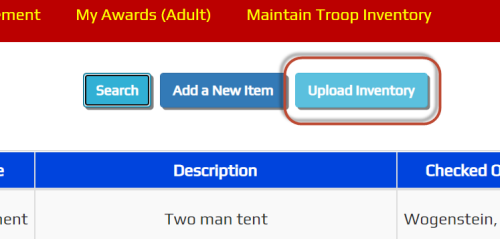
The page provides detailed instructions for creating the CSV file. Please note that the only mandatory columns are
InventoryType, ItemID, and Description. The remaining columns are optional and may be omitted from the spreadsheet.
The columns may appear in any order.
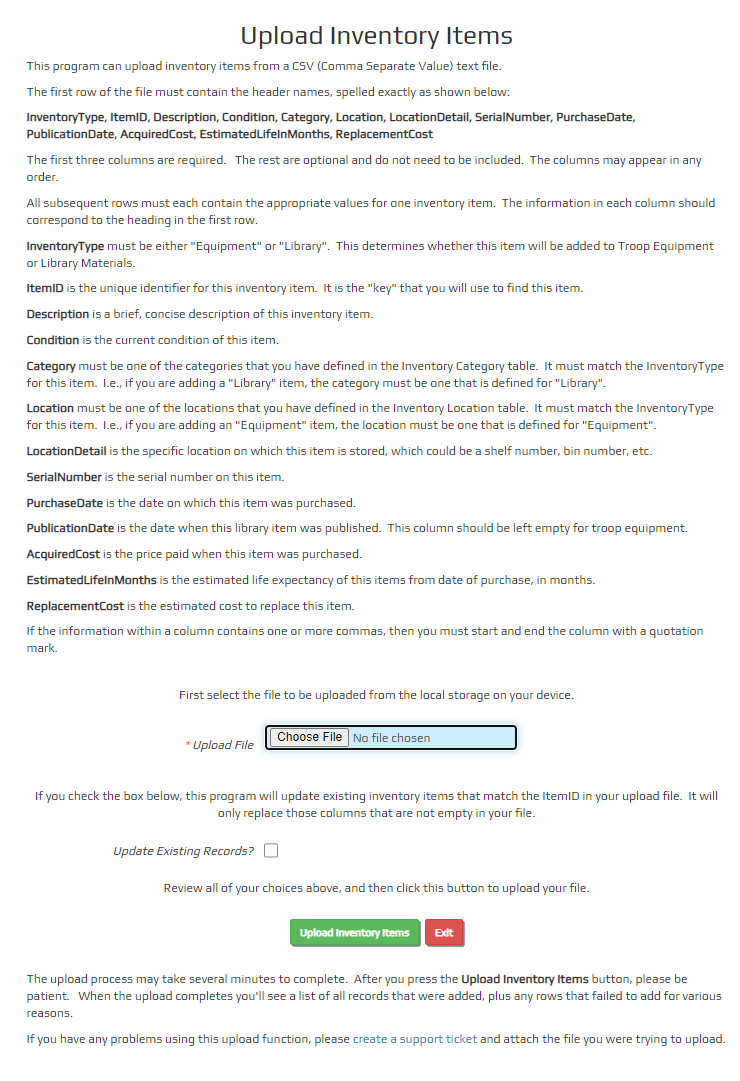
Begin by selecting your file from your local storage device.
If your file includes updates to inventory items that are already in your TroopWebHost site, check the
Update Existing Records box.
Click Upload Inventory Items to begin the upload.
The upload may take a few minutes to complete. When it does, at the top of the page you will see a list of
any errors, followed by a list of the rows that were updated, and a list of the rows that were added.