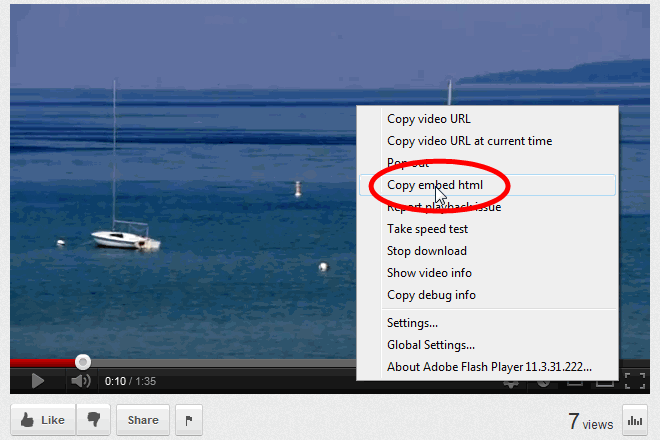
YouTube™ makes it easy to share videos that you've uploaded to their site.
Once you've added your video to YouTube, right click on the video player to bring up an options list.
From this list, select the "Copy embed html" item, which is circled in red on the image at right.
This will copy the html necessary to embed the video. When you paste this text, it should resemble the following:
<iframe width="640" height="360" src="http://www.youtube.com/embed/00000000000?feature=player_detailpage" frameborder="0" allowfullscreen></iframe>
Select Create Video Links from the Photo Gallery menu to add this video to your Video Gallery.
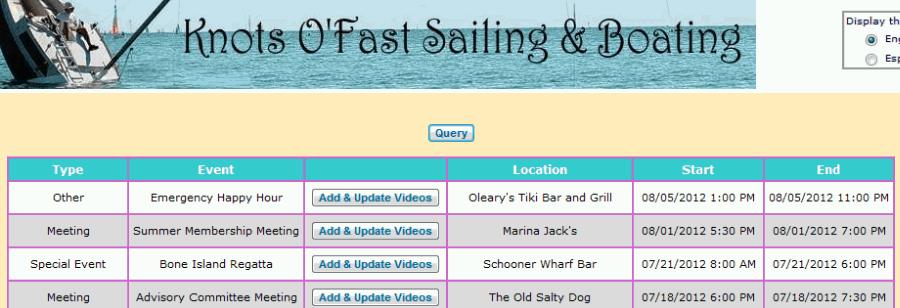
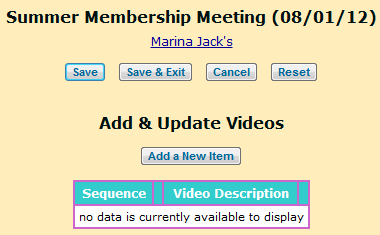
Videos must be associated with an event. Select your Event and click Upload Photos.
You should see a page like the one shown at right.
Click Add a New Item to create a link to your YouTube video.
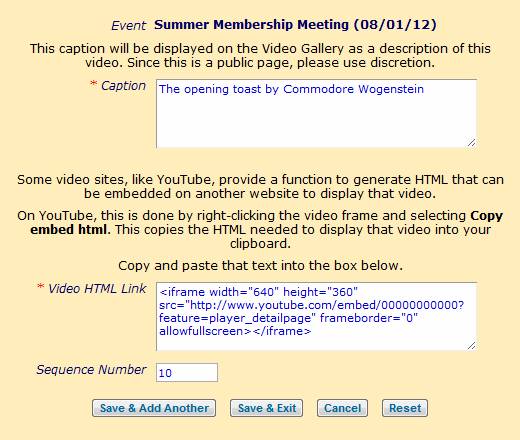
Write a brief description of this video in the Caption box. This will be displayed in the Video Gallery.
Paste the text from the YouTube Embed HTML (as described above) into the Video Html Link box.
You can use the Sequence Number to change the order in which the videos for this event are displayed in the Video Gallery.
Click Save & Add Another to save this video and begin adding another one.