If you are moving from TroopTrack™, the first file you should transfer is the Users file. It contains basic information about each adult and each scout in your pack.
To generate this file, log on to your TroopTrack site and go to the Request a Spreadsheet Import page, as shown below.
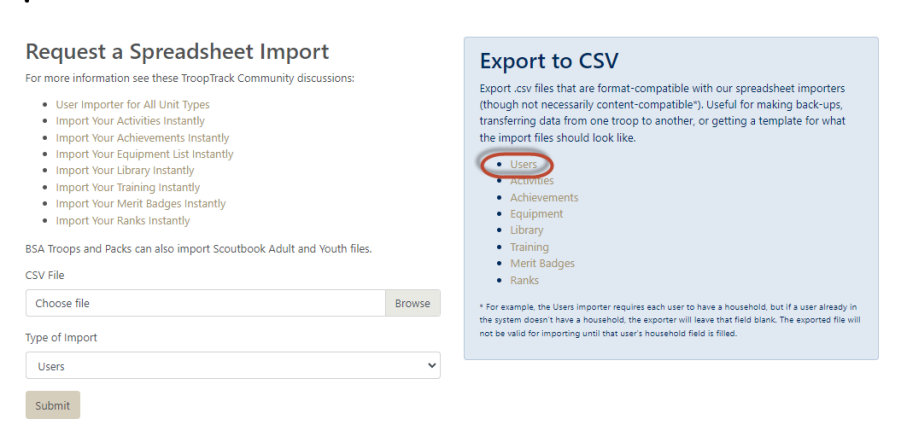
Under "Export to CSV", click on the Users link. This will generate a CSV file that you should download to your local drive.
Then log on to your TroopWebHostCS site and open the main menu to Membership → Upload Members → Upload Users FromTroopTrack.
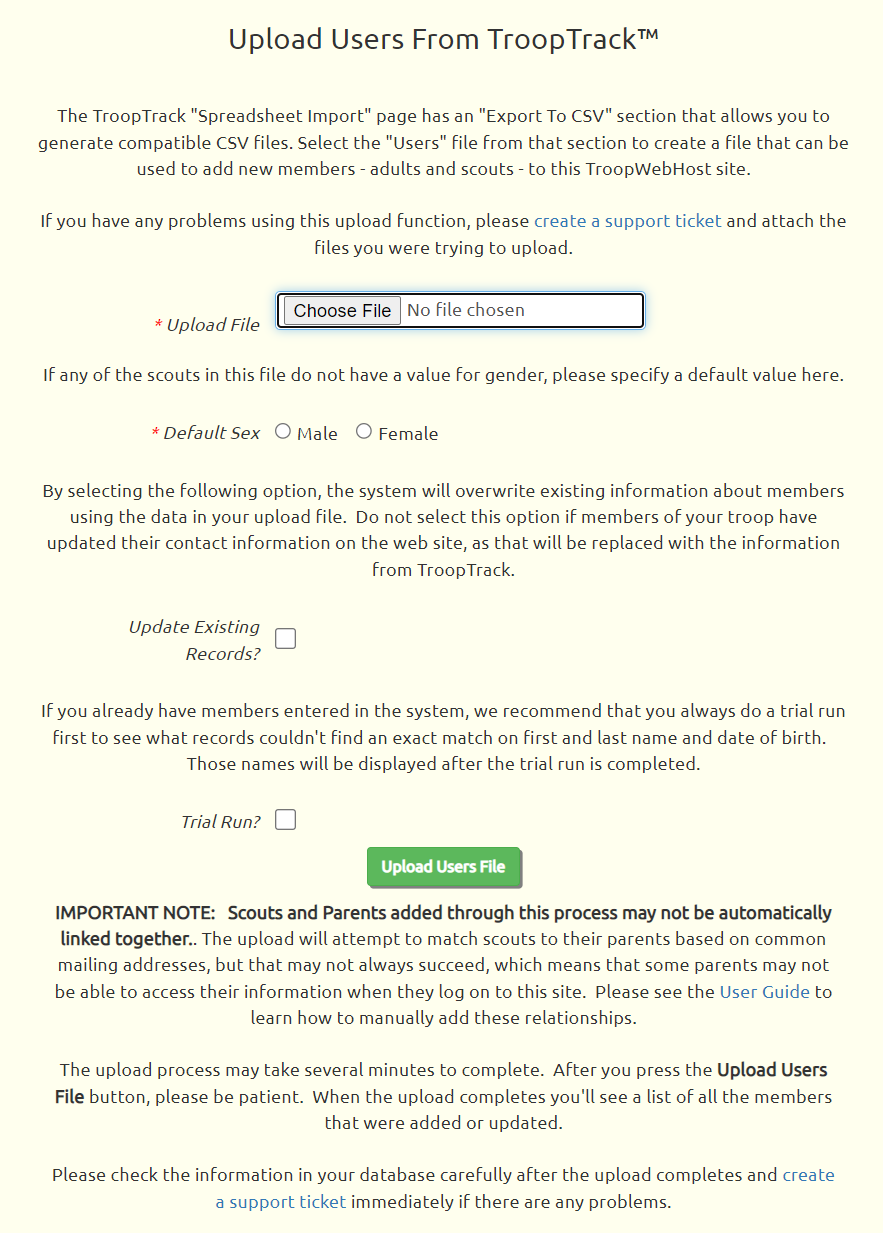
Click the Choose File button to find the Users file that you exported from TroopTrack.
Choose the Default Sex to be assigned to scouts for whom the Users file does not contain a gender.
Put a checkmark by Update Existing Records if you've already added some members into TroopWebHostCS and want to update those records with information from the Users file.
Always put a checkmark in the Trial Run box the first time you upload any file. This will allow you to see any problems in your data which can be corrected before you permanently add this information to your site. In particular, it will allow you to see the patrol names that you'll need to add to TroopWebHostCS.
Click the Upload Users File button to begin loading this data into TroopWebHostCS. This can take several minutes to run, so please be patient and do not exit this page.
When the upload completes, the page will redisplay, this time with information about errors and successes.
When you are satisfied that the upload is going to process your data correctly, run it again with the same file, this time with the Trial Run box unchecked.
This will add each person to the Active Members page. It will also create a User ID and Password for each scout and each adult.
IMPORTANT NOTE: The Users file does not contain any direct identification of the scouts' parents, so we attempt to infer these relationships from common mailing addresses. This will often work, but we recommend that you review your data after the upload to ensure all of the expected relationships were created. If relationships are missing, parents will not be able to access their scouts' information, add money to their accounts, or sign them up for events.
To ensure that you have the relationships between each scout and their parents, please go to Membership → Active Members and update each scout. Scroll to the bottom of the detail page to view this scout's relationships. If one or more parents are missing, click Add Parent Relationship to link this scout to their parents. Do this for each scout on the list. This will link the scouts to their parents, which will allow parents to access their scouts' information.