Authorized members can subscribe to your group calendar from Google Calendar™ and other calendar software. This will cause Google Calendar, or whatever calendar you choose, to display events
from your group calendar.
To begin, select Subscribe to Calendar from the My Stuff menu.

This page displays the URL that you can use to subscribe to your group calendar.
This URL is specific to your User ID. If your User ID is terminated or if you become unauthorized for this function, your subscription will be disabled.
To subscribe to the calendar from Google Calendar™, please follow the instructions posted by Google here: http://support.google.com/calendar/bin/answer.py?hl=en&answer=37100
To subscribe to the calendar from Yahoo! Calendar™, please follow the instructions posted by Yahoo here: https://help.yahoo.com/kb/SLN4707.html
To subscribe to your troop calendar from an iPhone™ or iPad™, please see the instructions posted here:
https://www.macrumors.com/how-to/subscribe-to-calendars-on-iphone-ipad/
Other tablets and smart phones will allow you to subscribe to calendars in a similar fashion.
Please be aware that calendar synchronization is not instantaneous. If you add an event to your calendar, we will make it available immediately from our URL. But Google Calendar, for
example, may not pick it up until the next day. This is outside of our control and is purely a factor of how their calendar application has been designed.
Important Note: When your site was configured, only your site administrator was authorized to subscribe to the calendar. If you are not authorized, you will not see this option on your My Stuff menu.
Your site administrator may allow other users to subscribe to the calendar using a security configuration function: Assign Tasks To Roles
You can access this function from Site Configuration → Security Configuration → Assign Tasks To Roles.
Click Update next to the authorized task "Subscribe to Calendar" to see a page like the one shown below.
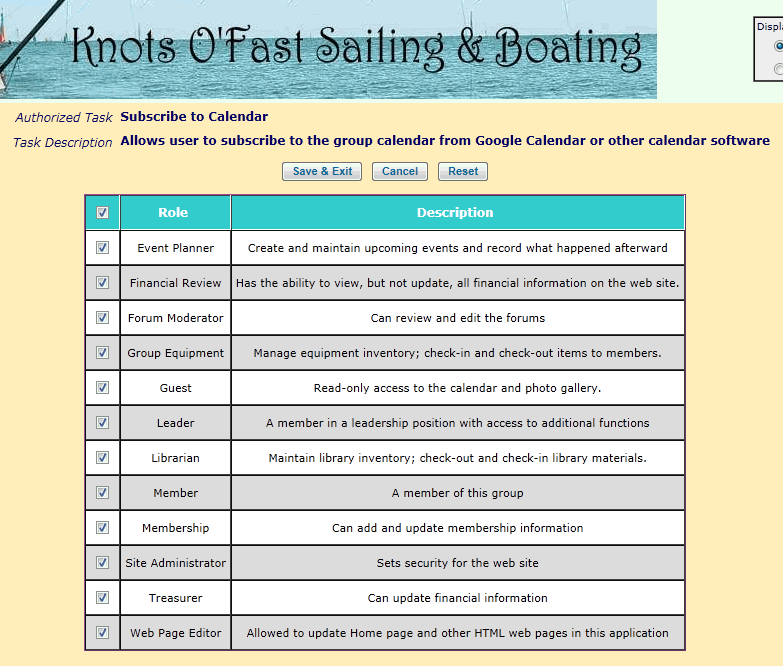
Click on the checkbox next to each User Role that you wish to authorize to subscribe to your group calendar. Click on the checkbox in the heading of the grid to authorize all User Roles for this task.
Then click Save & Exit to save your work