The last seven tabs of the Adventures & Awards page are for the age-specific Cub Scout programs. Each of these tabs operates in exactly the same way. We will use the Tiger tab to show how they all work.
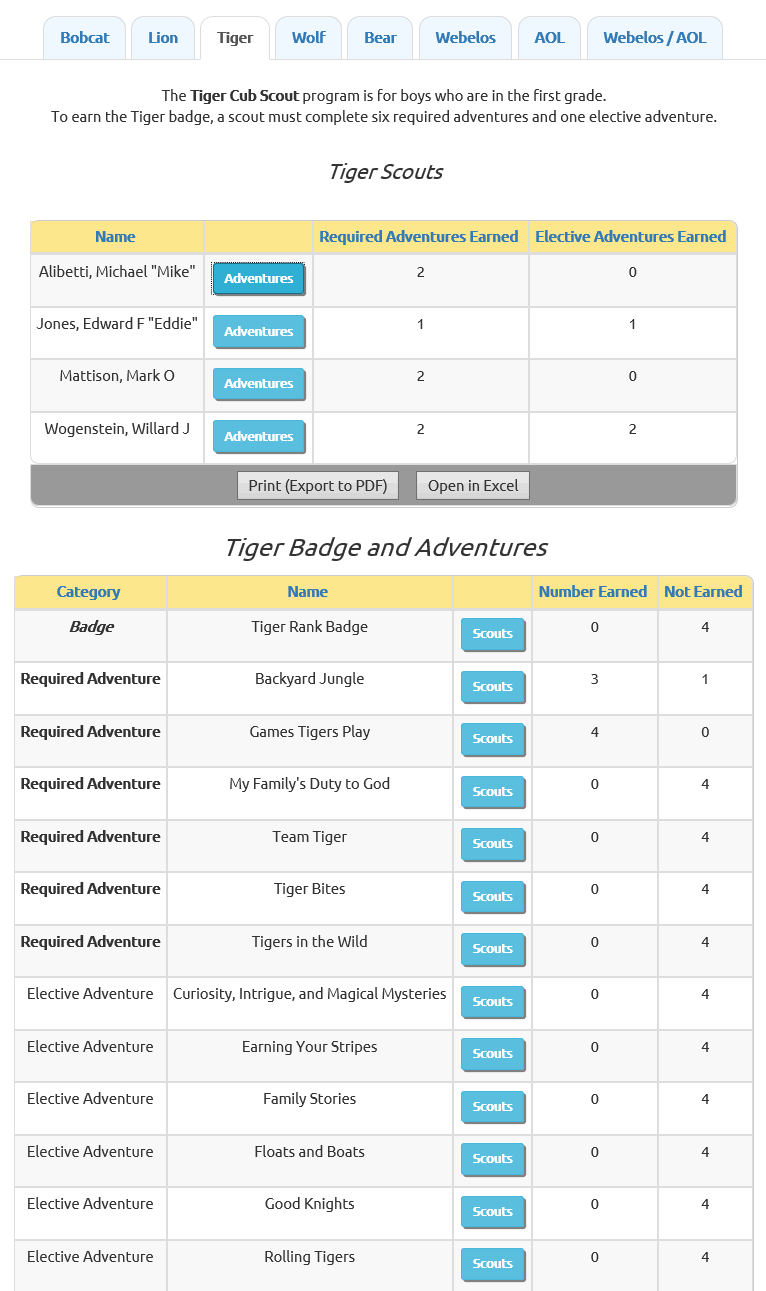
At the top of the page, you will see all of the Cub Scouts currently at the Tiger level. For each scout, you can see the number of required adventures that they've earned so far and the number of elective adventures earned.
If you want to view the status of all achievements for an individual scout and sign off on his badges or adventures, click the Adventures button next to that scout.
The lower portion of the page lists all of the Tiger badges and adventures, showing you the number of each that has been earned by your current group of Tiger scouts.
Click the Scouts button to view the status of your Tiger scouts on that adventure, and to sign off on that adventure or individual requirements.
If you click the Adventures button for an individual scout, you will see a page that looks like this:
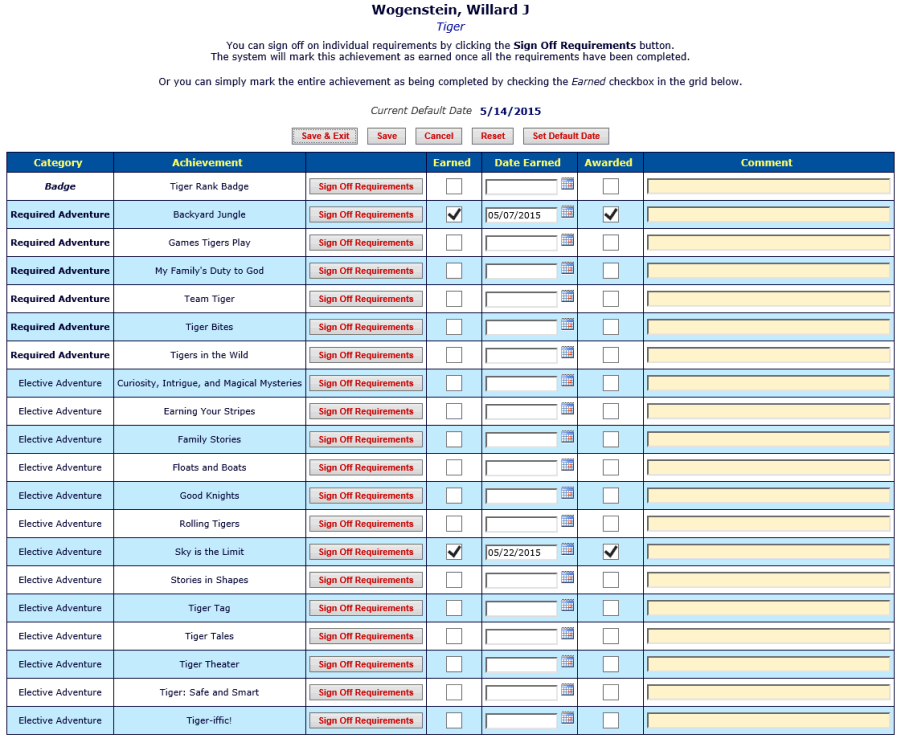
It lists all of the badges and adventures available for Tiger scouts, with the Tiger badge at the top, followed by the required adventures, with the elective adventures at the bottom.
You can sign off on individual requirements for a given badge or adventure by clicking the Sign Off Requirements button for that item.
Alternatively, you can sign off on the entire badge or adventure just by clicking the Earned checkbox for that item. This will set the date earned for that item to the Current Default Date displayed above the grid.
You can change that default date by clicking the Set Default Date button.
When you've presented this item to the scout, you can click the Awarded checkbox to log that fact.
If you click the Sign Off Requirements button for a badge or adventure, you will see a page that looks like this:
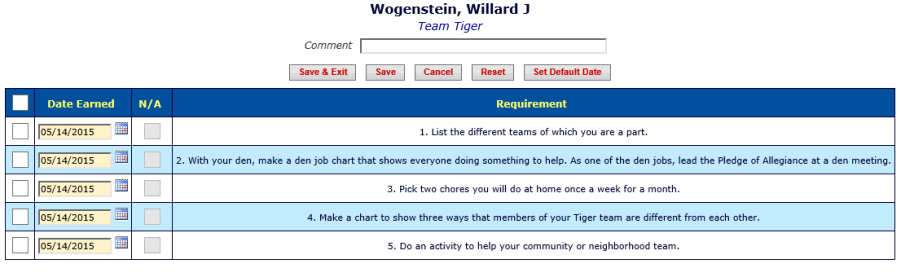
This page lists all of the requirements for this badge or adventure. Click on the checkbox next to each requirement to sign off on that requirement.
If you want to change the Date Earned, click the Set Default Date button before checking off the requirements.
When you return to this page the new date will appear next to all requirements that have not yet been signed off.
Once a scout has completed all of the requirements for a badge or adventure, the system will automatically mark it as being earned.
Remember the first Tiger page, the one we illustrated at the top of this User Guide page?
The lower portion of that page listed all of the Tiger badges and adventures. If you clicked the Scouts button next to one of those items, it would take you to a page that looks like this:
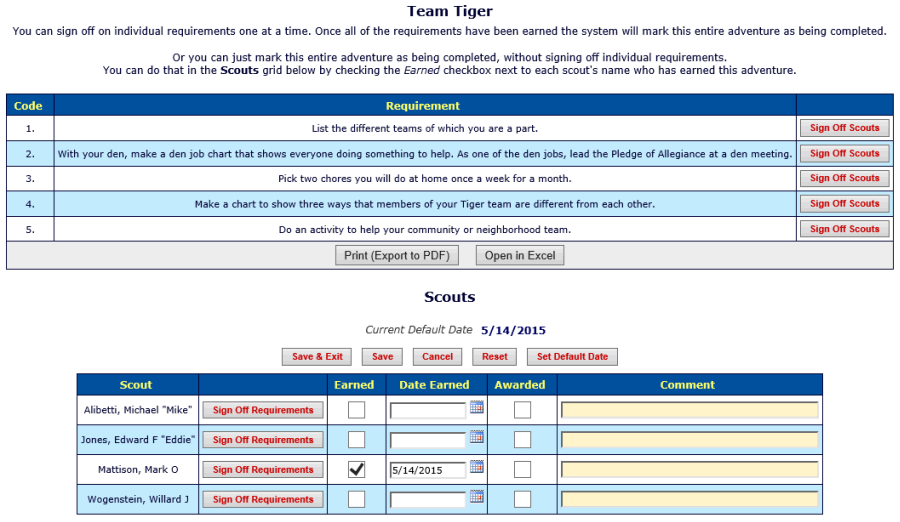
The top portion of this page lists all of the requirements for the selected badge or adventure. You can sign off this requirement for a group of scouts by clicking the Sign Off Scouts button.
The lower portion of this page lists all of your Tiger scouts. Click the Sign Off Requirements button to sign off on one or more requirements for this scout.
But you don't have to sign off on individual requirements if you don't want to. Instead, you can sign off on the entire badge or adventure by clicking the Earned checkbox next to each scout who has completed all of the requirements.
If you had clicked the Sign Off Scouts button on the previous page, the system would display a page like the one shown below:
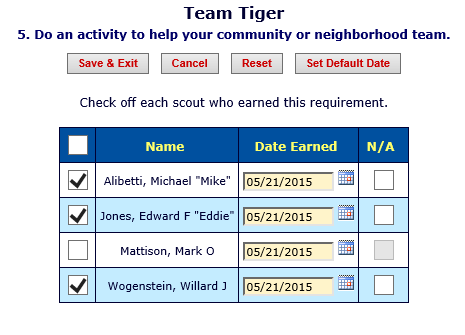
If you want to change the Date Earned, click the Set Default Date button before checking off the requirements.
When you return to this page the new date will appear next to all of the scouts you have not yet signed off..
Then check off the scouts who have earned this requirement and click Save & Exit to save your work.
Once a scout has completed all of the requirements, the system will automatically mark this badge or adventure as being earned.
The Lion, Wolf, Bear, Webelos, and AOL tabs work in the same way as described above for Tiger.
The "Webelos / AOL" tab can be used to track advancement for all scouts at the Webelos or AOL level.