 Accounting for an event can involve these steps:
Accounting for an event can involve these steps:
- Estimate the cost per participant and post it to the event in advance
- Enter the expenses associated with the event
- Charge the cost to the participants
Some groups wait until after the event to determine the total expenses that were incurred, and then charge the actual cost back to the participants.
Other groups estimate the cost in advance and charge that amount to everyone who signed up.
TroopWebHostCS can support either approach.
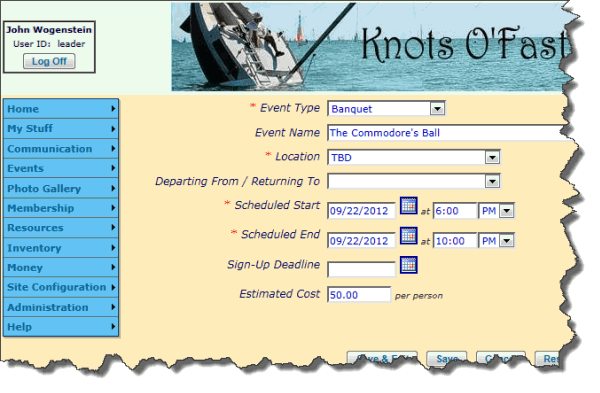
Post Estimated Cost
If it is possible to estimate the cost of an activity in advance, you can include that information on the Event record.
Your group will appreciate knowing the cost when they sign up.
Go to Events → Add & Update Events.
If you do not have access to this function, ask your site administrator to post this information for you.
Select the event you wish to update. You should see a page like the one shown at left.
Enter the estimated cost into into the Estimated Cost field and click Save & Exit to save your work.
The estimated cost does not have any impact on any accounts. It is for informational purposes only.
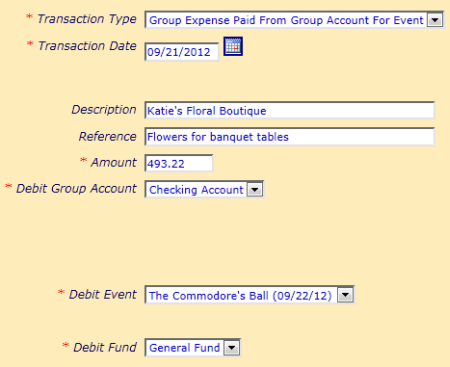 Enter Expenses
Enter Expenses
Some group expenses will be paid directly out of your group checking account, either by check or debit card.
This includes items purchased by members who were reimbursed directly by check.
To enter these transactions, go to Money → Individual Transactions and click Add an Item.
Select Group Expense Paid From Group Account For Event as your transaction type, as shown at right.
The Transaction Date should be the date the purchase occurred, not the date of the event.
Select the appropriate group account as the Debit Group Account, and select the event from the Debit Event selection box.
Click Save & Exit to save your work, or Save & Add Another to keep on going.
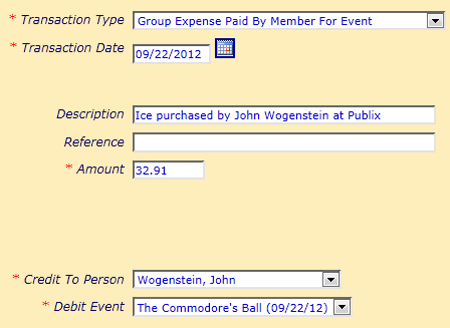 Expenses
can also be incurred by members who would like the amount to be credited to their personal account.
Expenses
can also be incurred by members who would like the amount to be credited to their personal account.
The next sample on your right shows how to create this type of transaction.
Select Group Expense Paid By Member For Event as your transaction type.
Select the person who incurred the expense in Credit To Person, and select the event from the Debit Event selection box.
This will increase the balance in this person's account and charge it to the event. It will not affect any group account balances.
Charge The Participants
If your group charges back the actual cost of the event to the participants, you need to start by determining the total expenses incurred.
Go to Money → Event Balances to view a list of all events. Click View Details to see a page like the one shown below.
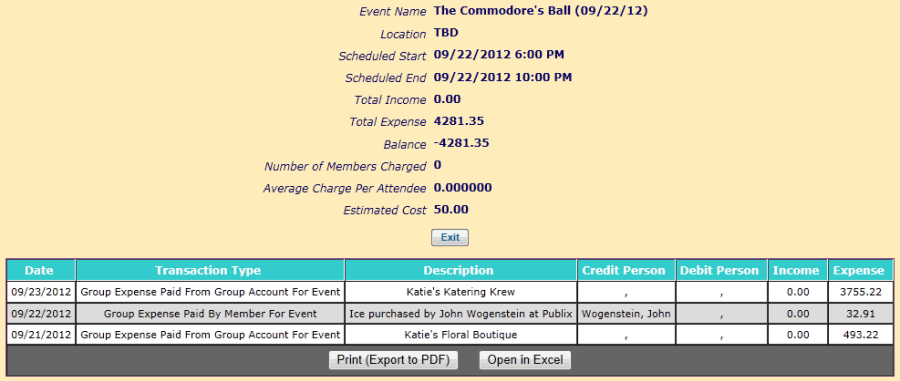
Verify that all of the expenses are accounted for, and then use this information to calculate the cost per participant.
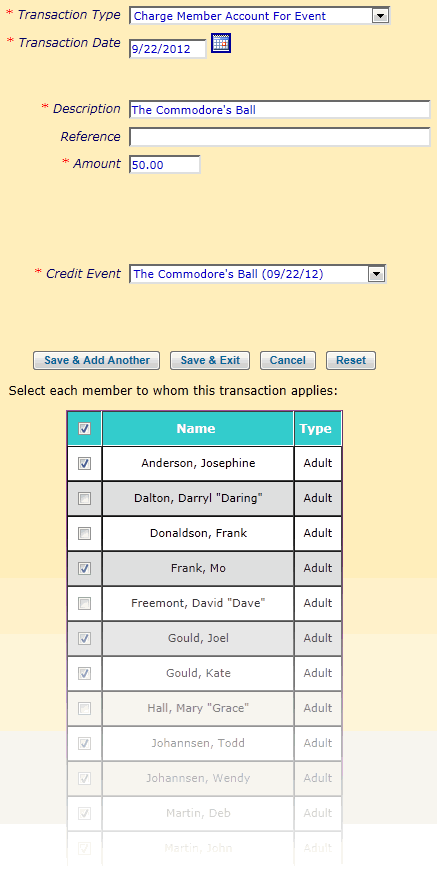 Once you know the charge per person, you need to create one transaction for each participant.
Once you know the charge per person, you need to create one transaction for each participant.
The easiest way to do this is by creating a Group Transaction.
Select Group Transactions from the Money menu.
Then select Add a New Item.
You should see a page like the one shown at right.
Select Charge Member Account For Event as your Transaction Type.
The Transaction Date should be the date of the event.
The Description should include the name of the event.
The Amount should be the amount to charge each participant.
Select the event from the Credit Event selection box.
Then put a checkmark next to each group member who attended.
Click Save & Exit to create a transaction for each of the selected individuals.
If you now return to the Event Balances page you will see that these charges have been posted to the event as income.
The balance for the event should now be close to zero.