If your pack is migrating from ScoutBook™, the next file you should transfer is the Adults file. It contains information about each parent and adult leader in your pack.
Begin by exporting the "Leaders & Parents" file from ScoutBook. To do this, sign into Scoutbook and select My Dashboard.
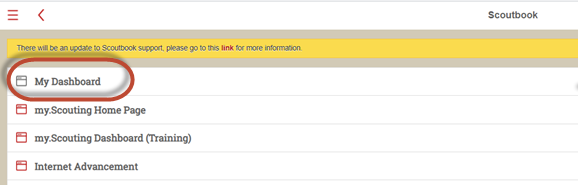
Select the unit whose scouts you wish to export.
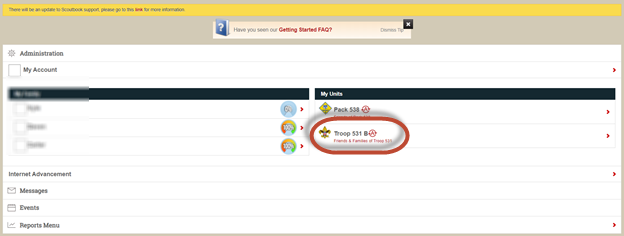
Select Export/Backup.
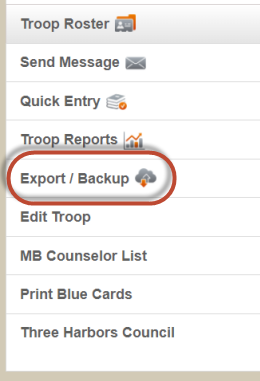
Select Leaders & Parents from the pop-up menu.
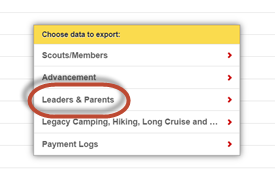
This will create a CSV file. Save it to your local drive and remember the location and file name.
Then log on to TroopWebHostCS, and from the Main Menu go to Membership → Upload Members → Upload Adults From ScoutBook.
You should see the screen shown here:
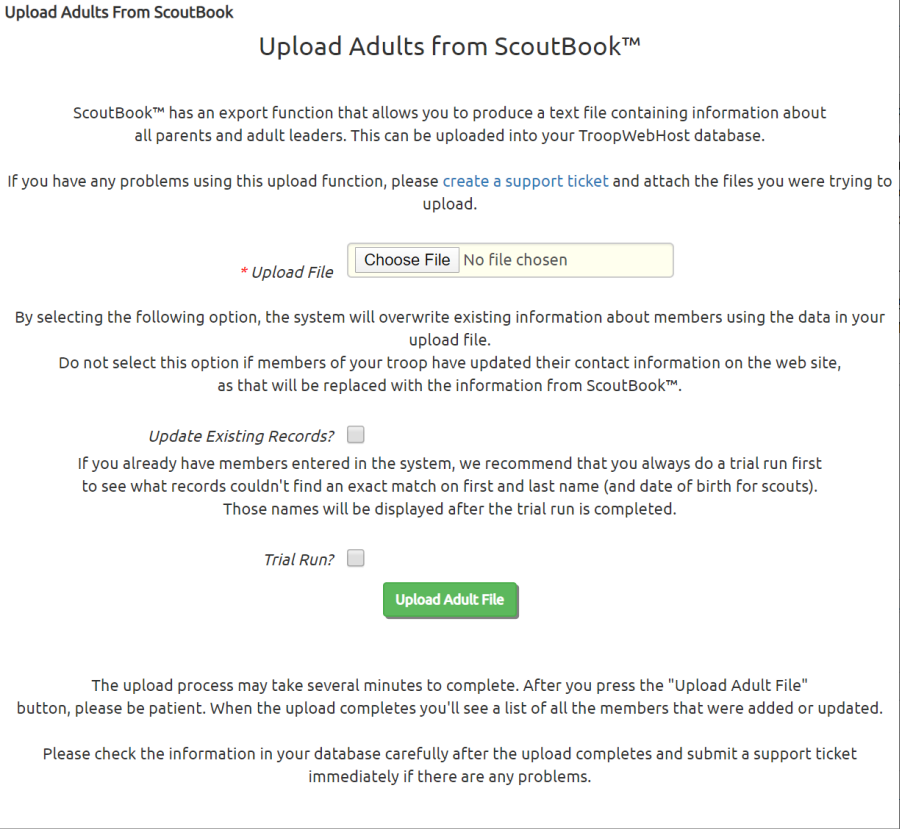
Click the Browse button to find the Adults file that you exported from ScoutBook™.
Click the Upload Adult File button to begin loading this data into TroopWebHostCS.
This will add each adult to the Active Scouts page.
It will also create a User ID and Password for each adult.
It will attempt to create a relationship between the scout and his parents, based on the parent's email address. If this is not successful, you will need to add these relationships manually, which you can do from the Active Members page. On the detail page for a given adult, scroll to the bottom to find the Add Relationship button.
Should You Update Existing Records?
The two checkboxes on the screen only apply if you already have membership data in TroopWebHostCS.
If you check Update Existing Records the system will attempt to find a match on BSA ID or first and last name and apply all of the information in the upload file to your TroopWebHostCS database.
If you check Trial Run? it won't actually update your database, but it will show you which records found a match, and which did not.
These options allow you to keep your TroopWebHostCS database in synch with ScoutBook™. We do not recommend this approach because it will overwrite any changes made to the data directly in TroopWebHostCS. Since each member has the ability to update their own contact information from the My Stuff menu, you really can't prevent this.
If you do choose to update existing records, we recommend using the Trial Run option the first time you process each new file to verify what records will be added and which will be updated.