 If your group has been using a spreadsheet to track member accounts, you may be
able to upload their starting balances into TroopWebHostCS electronically.
If your group has been using a spreadsheet to track member accounts, you may be
able to upload their starting balances into TroopWebHostCS electronically.
This will create a separate Starting Member Account Balance transaction for each member of your group.
You must have already loaded all of your membership records into TroopWebHostCS before using this function.
The first row of the spreadsheet should contain the column names, spelled exactly as shown below:
- LastName
- FirstName
- CurBal
Every subsequent row should contain a member's last name, first name, and current balance.
Be sure to save your spreadsheet as a CSV (comma separated values) formatted file.
Upload To TroopWebHostCS
In TroopWebHostCS, go to the Money menu and select Upload Account Balances From Spreadsheet.
You should see the screen shown here:
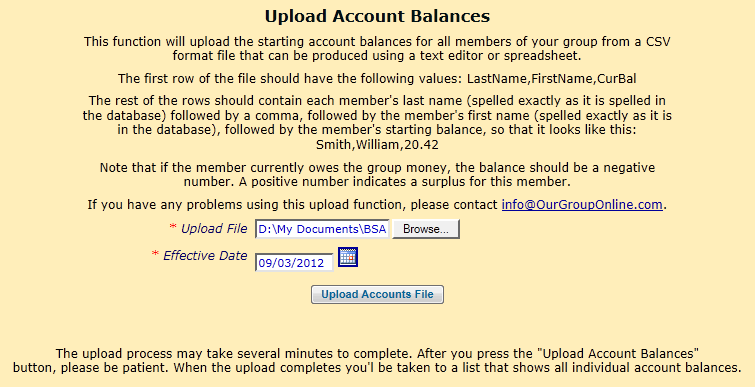
Click the Browse button to find the CSV file that you created.
Set the Effective Date to the date on which these balances were current.
This will be the transaction date for each of the Starting Member Account Balance transactions that will be created by this upload.
Click the Upload Accounts File button to post the file.
The system will only create transactions when it finds an exact match on the member's first and last names.
It will not create a transaction for a member who already has a Starting Member Account Balance transaction.
When it completes the upload, it will display a list of those names in the CSV file for which it could not find a matching record in TroopWebHostCS.